HOTSPOT - You have a Microsoft Entra tenant that contains the groups shown in the following table. 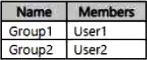 The tenant contains the devices shown in the following table.
The tenant contains the devices shown in the following table. 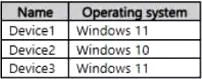 The devices have the enrollment restrictions shown in the following table.
The devices have the enrollment restrictions shown in the following table.  For each of the following statements select yes if the statement is true. Otherwise, select No.
For each of the following statements select yes if the statement is true. Otherwise, select No. 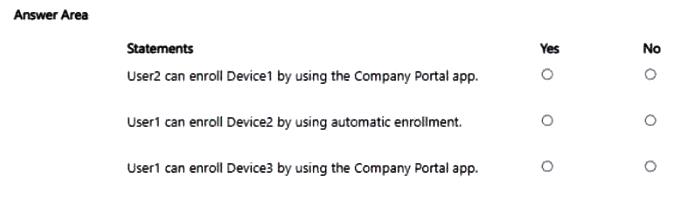
Microsoft Endpoint MD-102 Exam Questions 2025
Our MD-102 Exam Questions provide authentic and updated questions for the Microsoft Endpoint Administrator certification, carefully reviewed by Microsoft experts. Each set includes verified answers with detailed explanations and insights into incorrect options to help you strengthen your endpoint management skills. With free demo questions and our online exam simulator, Cert Empire makes preparing for the MD-102 exam simple, effective, and reliable.
All the questions are reviewed by Hina Bari who is a MD-102 certified professional working with Cert Empire.
Exam Questions
MD 102 - Endpoint Administrator Associat…
HOTSPOT - Your company has computers that run Windows 10 and are Microsoft Entra joined. The company purchases an Azure subscription. You need to collect Windows events from the Windows 10 computers in Azure. The solution must enable you to create alerts based on the collected events. What should you create in Azure and what should you configure on the computers? To answer, select the appropriate options in the answer area. 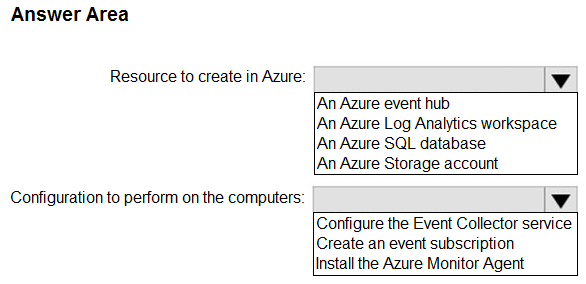
HOTSPOT - You have a Microsoft 365 subscription that contains the devices shown in the following table.  You need to use the remote actions shown in the following table.
You need to use the remote actions shown in the following table. 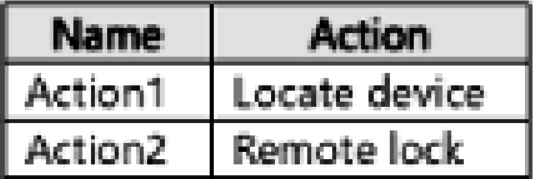 For each of the following statements, select Yes if the statement is true. Otherwise select No.
For each of the following statements, select Yes if the statement is true. Otherwise select No. 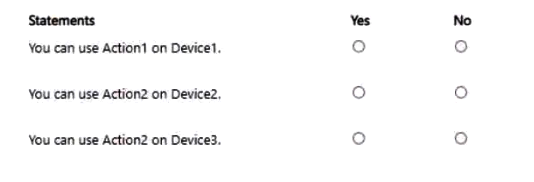
HOTSPOT - You have a Microsoft 365 E5 subscription. You plan to create a Conditional Access policy named Policy1. You need to ensure that only Passwordless MFA authentication methods are used when administrators attempt to access the Azure portal, Azure PowerShell, or Azure Command- Line Interface (CLI). How should you configure Policy1? To answer, select the appropriate options in the answer area. 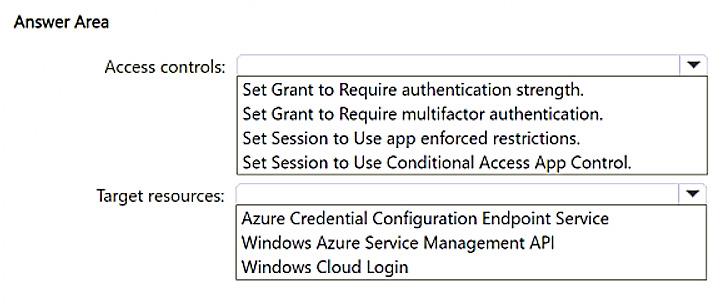
HOTSPOT - You have a Microsoft Entra tenant that contains the users shown in the following table. 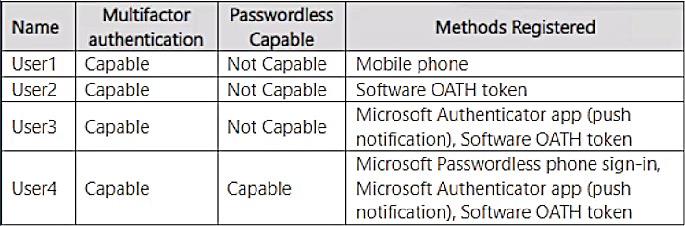 When you sign in to the tenant, the available verification methods are shown in the following exhibit.
When you sign in to the tenant, the available verification methods are shown in the following exhibit. 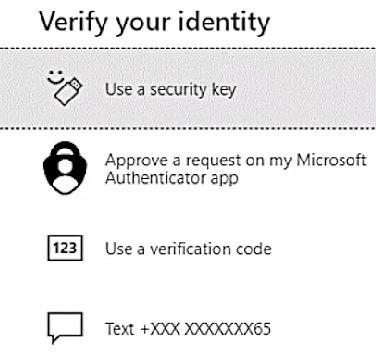 Which users will be prompted for the verification code method, and which users will be prompted for the text method? To answer, select the appropriate options in the answer area.
Which users will be prompted for the verification code method, and which users will be prompted for the text method? To answer, select the appropriate options in the answer area. 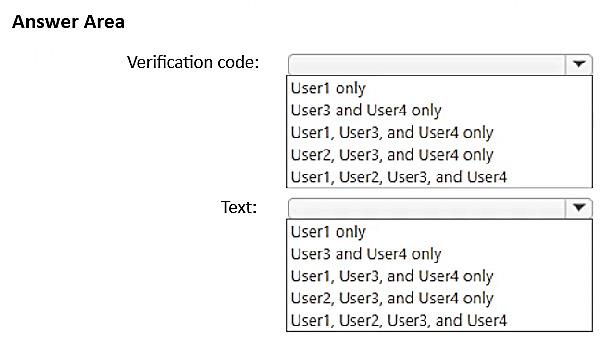
HOTSPOT - You have a Microsoft 365 E5 subscription that uses Microsoft Intune Suite. You need to recommend a solution that meets the following requirements: • Administrators must use a secure connection over a shared screen session to perform remote tasks on a user’ s device. • Administrators must have elevated access to perform remote tasks on a user ’s device. • The solution must follow the principle of least privilege. What should you include in the recommendation for each requirement? To answer, select the appropriate options in the answer area. 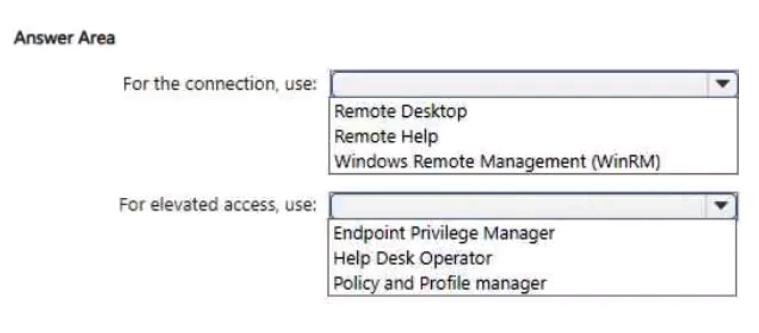
HOTSPOT - You have a Microsoft 365 E5 subscription that contains the devices shown in the following table.  The subscription contains the dynamic device groups shown in the following table.
The subscription contains the dynamic device groups shown in the following table.  For each of the following statements, select Yes if the statement is true. Otherwise, select No.
For each of the following statements, select Yes if the statement is true. Otherwise, select No. 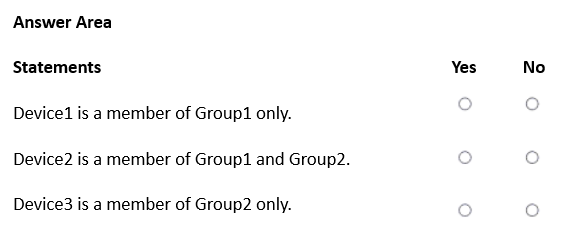
HOTSPOT - You use the Microsoft Deployment Toolkit (MDT) to deploy Windows 11. You need to modify the deployment share to meet the following requirements: • Ensure that the user who performs the installation is prompted to set the local Administrator password • Define a rule for how to name computers during the deployment. The solution must NOT replace the existing WinPE image. Which file should you modify for each requirement? To answer, select the appropriate options in the answer area, 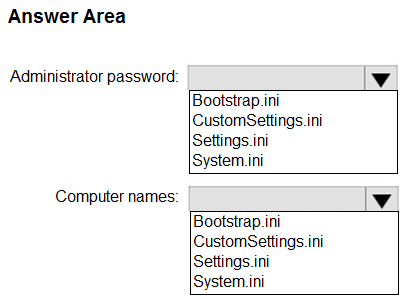
HOTSPOT - You have a Microsoft 365 subscription and use the Microsoft Intune Suite. You have the devices shown in the following table. 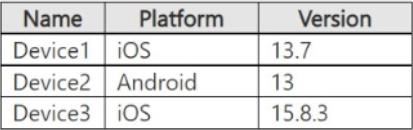 You plan to implement Microsoft Tunnel for Mobile Application Management (MAM). Which types of tunnels are supported by the devices? To answer, select the appropriate options in the answer area.
You plan to implement Microsoft Tunnel for Mobile Application Management (MAM). Which types of tunnels are supported by the devices? To answer, select the appropriate options in the answer area. 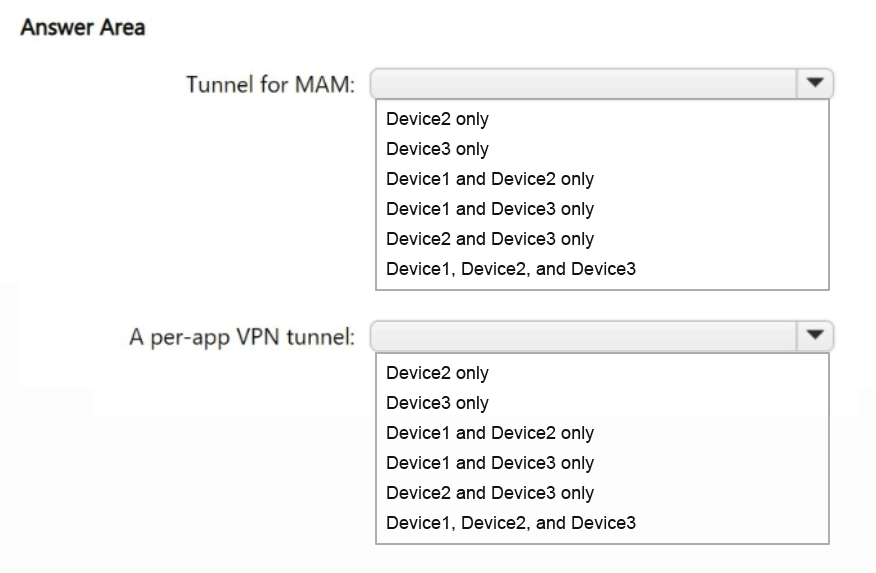
HOTSPOT - You have a Microsoft 365 subscription. You use Microsoft Intune Suite to manage devices. You have the iOS app protection policy shown in the following exhibit. 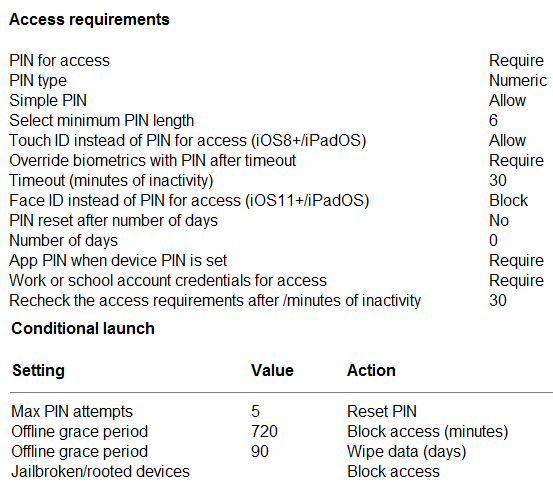 Use the drop-down menus to select the answer choice that completes each statement based on the information presented in the graphic.
Use the drop-down menus to select the answer choice that completes each statement based on the information presented in the graphic. 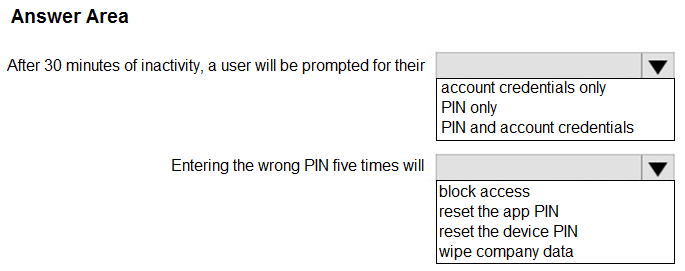
About MD-102 Exam
What is the Microsoft MD-102 exam, and what will you learn from it?
The Microsoft MD-102: Microsoft Endpoint Administrator exam validates your ability to deploy, configure, secure, manage, and monitor devices and client applications in an enterprise environment using Microsoft Endpoint Manager, Windows 10/11, and other Microsoft 365 technologies.
This certification is ideal for IT professionals, system administrators, and endpoint management specialists responsible for maintaining a secure and productive digital workplace. By passing MD-102, you demonstrate proficiency in managing devices and policies, ensuring compliance, and optimizing endpoint performance for enterprise users.
To prepare effectively and boost your confidence, using the best MD-102 exam questions from Cert Empire allows you to practice realistic scenarios that mirror the actual exam.
Exam Snapshot
|
Field |
Details |
|
Exam Code |
MD-102 |
|
Exam Name |
Microsoft Endpoint Administrator |
|
Vendor |
Microsoft |
|
Version / Year |
Latest Updated Version |
|
Average Salary |
USD 90,000 – 110,000 per year depending on role and region |
|
Cost |
USD 165 (regional variation may apply) |
|
Exam Format |
Multiple-choice, case studies, scenario-based tasks |
|
Duration |
120 minutes |
|
Delivery Method |
Pearson VUE testing center or online proctored |
|
Languages |
English and additional supported languages |
|
Scoring Method |
Scaled score |
|
Passing Score |
700 / 1000 |
|
Prerequisites |
Recommended: Experience with Windows, Microsoft 365, and Endpoint Manager |
|
Retake Policy |
Microsoft standard retake rules apply |
|
Target Audience |
Endpoint Administrators, IT Support Specialists, System Administrators |
|
Certification Validity |
1 year, renewable |
|
Release Date |
Launched in 2021, updated continuously |
Prerequisites before taking the MD-102 exam
There are no mandatory prerequisites, but the following experience is recommended:
- Managing Windows 10/11 and Microsoft 365 apps
- Experience with Microsoft Endpoint Manager (Intune and Configuration Manager)
- Knowledge of device compliance, security, and update management
- Familiarity with networking, Active Directory, and Group Policy
Main objectives and domains you will study for MD-102
The exam focuses on the following core areas:
- Deploying and updating Windows devices
- Managing policies and profiles
- Configuring security and compliance
- Managing apps and endpoints
- Monitoring and reporting on device health and compliance
Topics to cover in each MD-102 exam domain
|
Domain |
Topics Included |
|
Deploy and Update Devices |
Windows Autopilot, update rings, feature and quality updates |
|
Policies and Profiles |
Device configuration, compliance policies, conditional access |
|
Security and Compliance |
Endpoint protection, BitLocker, Windows Defender, threat protection |
|
Apps and Endpoints |
Microsoft 365 Apps deployment, application management, remote apps |
|
Monitoring and Reporting |
Intune reporting, device health analytics, alerts, dashboards |
Using Cert Empire’s MD-102 exam questions ensures hands-on practice and understanding of practical scenarios you’ll encounter on the exam.
Changes in the latest version of MD-102
Recent updates to MD-102 include:
- Enhanced focus on Windows 11 deployment strategies
- Expanded Intune management capabilities
- Updated security and compliance configurations
- Integration of Microsoft Endpoint analytics and monitoring tools
Staying up-to-date with Microsoft documentation and reliable practice materials is essential for exam success.
Register and schedule your MD-102 exam
You can schedule the exam via:
- Microsoft Certification Dashboard
- Pearson VUE portal
Choose online proctoring or in-person testing based on your preference and environment.
MD-102 exam cost, and can you get any discounts?
Standard fee: USD 165
Discounts may apply for:
- Verified students
- Corporate-sponsored vouchers
- Promotional Microsoft certification events
Exam policies you should know before taking MD-102
- Government-issued ID is required
- Online proctoring requires a secure environment with webcam
- Rescheduling and cancellation must comply with Microsoft rules
- Scores are typically available immediately after completion
What can you expect on your MD-102 exam day?
- Scenario-based questions simulating real-world endpoint management tasks
- Tasks related to Windows deployment, security, and compliance
- Time-pressured decisions involving device policies, updates, and monitoring
Practicing with Cert Empire’s best MD-102 exam questions helps you gain confidence in handling real exam scenarios.
Plan your MD-102 study schedule effectively with 5 Study Tips
- Gain hands-on experience with Microsoft Endpoint Manager and Intune
- Practice deploying and updating Windows 10/11 devices
- Review security, compliance, and monitoring tools
- Work with Microsoft 365 app management and configuration profiles
- Test yourself using Cert Empire’s MD-102 exam questions for exam-style preparation
Best study resources you can use to prepare for MD-102
- Microsoft Learn Endpoint Administrator modules
- Hands-on labs with Windows Autopilot, Intune, and Configuration Manager
- Instructor-led training courses
- Technical blogs, whitepapers, and YouTube tutorials
- Cert Empire’s MD-102 practice questions for realistic exam practice
Career opportunities you can explore after earning MD-102
This certification opens career paths such as:
- Microsoft Endpoint Administrator
- Systems Administrator
- IT Support Specialist
- Device Management Engineer
- Endpoint Security Analyst
Organizations worldwide value certified endpoint administrators to maintain secure and efficient IT environments.
Certifications to go for after completing MD-102
After MD-102, you can advance to:
- MD-101: Modern Desktop Administrator
- AZ-104: Azure Administrator
- Advanced security and compliance certifications such as SC-200 or SC-300
These certifications expand your skills in endpoint management, cloud administration, and security.
How does MD-102 compare to other Microsoft device and endpoint certifications?
|
Certification |
Focus |
Difficulty Level |
|
MD-102 |
Endpoint deployment, security, compliance |
Intermediate |
|
MD-101 |
Modern desktop administration |
Intermediate |
|
AZ-104 |
Azure administration |
Intermediate |
MD-102 is specifically targeted at endpoint management and automation, making it essential for IT administrators responsible for Windows and Microsoft 365 devices.
To maximize your chances of passing, prepare using the most reliable MD-102 exam questions from Cert Empire, designed to reflect real-world scenarios and Microsoft’s latest exam objectives.
About MD-102 Exam Questions
Why Practice Exam Questions Are Essential for Passing Microsoft MD-102 Exam in 2025
Passing the MD-102 certification isn’t about memorizing terms or rot learning, it’s about developing the aptitude required of an Endpoint Administrator. Loaded with detailed explanations and extensive references, Cert Empire’s MD-102 Exam Questions are designed to help you think like an actual Microsoft Endpoint Administrator. These practice questions mirror the Microsoft exam pattern, guiding you through what’s required to pass the exam on your first attempt.
Prepare Smarter with Exam Familiar Quiz
The MD-102 exam is challenging and broad, but consistent practice transforms that difficulty into strength. By regularly solving real exam-style questions, you’ll improve your pacing, reduce anxiety, and recognize recurring question logic. You can step into Cert Empire to navigate additional pages connected to your exam. Over time, the format will feel second nature, allowing you to focus on accuracy instead of uncertainty on exam day.
Master Every Domain with Real Exam Logic
The MD-102 practice questions cover all official domains in the correct proportion. This means you’re not just preparing one domain, but all of them, making your exam preparation comprehensive.
What’s Included in Our MD-102 Exam Prep Material
It’s not just a question blob that we offer, but a whole experience that transforms your exam preparation. Here is exactly what you get:
PDF Exam Questions
- Instant Access: Start preparing right after purchase with immediate delivery.
- Study Anywhere: Access the soft form questions from your phone, laptop, or tablet.
- Printable Format: Ideal for offline review and personal note-taking, and especially if you prefer to study from hard-form documents.
Interactive Practice Simulator
- Question Simulation: Our online MD-102 exam practice simulator is designed to help you interactively review and prepare for the exam with tailored features such as show/hide answers, see correct answers etc.
- Flashcard-like Practice: Save your toughest questions and revisit them until you’ve mastered each domain.
- Progress Tracking: The progress tracking feature of our quiz simulator lets you resume your study journey right from where you left.
3 Months of Unlimited Access
Enjoy full, unrestricted access for three months, long enough to practice, revise, and retake simulations until you are satisfied with your results.
Regular Updates
Endpoint management and security solutions evolve rapidly, so being current is the cornerstone of MD-102 exam prep. Being mindful of that, CertEmpire’s certified exam coaches keep the content of the practice questions up to date with the latest exam requirements so that you always have the latest exam questions and resources available to you.
Free Practice Tests
To make the decision easy for you, we offer free practice tests for the MD-102 exam. Look at the right side-bar and you will find the free practice test button that will take you to a sample free MD-102 practice test. Go through the free MD-102 exam questions section and discover the richness of our practice questions.
Free Exam Guides
Cert Empire offers free exam preparation guides for MD-102. You can find a trove of MD-102 related exam prep resources at our website in our blog section. From tailored study plans for success in MD-102 to exam day guidelines, we have covered it all. Cherry on the top, you do not have to be our customer to access this material, and it is free for all.
Important Note
Our MD-102 Exam Questions are updated regularly to match the latest Microsoft exam version.
The Cert Empire content team, led by certified MD-102 professionals, has taken the newest release and added updated concepts, frameworks, and endpoint management solutions to ensure relevance.
✔ Each question includes detailed reasoning for both correct and incorrect options, helping you understand the full context behind every answer.
✔ Every solution links to official Microsoft references, allowing you to expand your knowledge through verified documentation.
✔ Mobile-Compatible – Both the PDF and simulator versions are easy to use across smartphones, tablets, laptops, and even in printed form.
The MD-102 remains one of the most valuable certifications for IT professionals, proving mastery of Microsoft 365 endpoint management and security configuration. You can also explore Microsoft certification options to find other exams within the same domain.
Is this Exam Dump for Microsoft MD-102?
No, Cert Empire offers exam questions for practice purposes only. We do not endorse using Microsoft Exam Dumps. Our product includes expert crafted and verified practice exam questions and quizzes that emulate the real exam. This is why you may find many of the similar questions in your exam, which can help you succeed easily. Nonetheless, unlike exam dumps websites, we do not give any sort of guarantees on how many questions will appear in your exam. Our mission is to help students prepare better for exams, not endorse cheating.
FAQs
Frequently Asked Questions (FAQs)
What is the Microsoft MD-102 exam?
The Microsoft MD-102 Managing Modern Desktops exam validates your skills in managing, configuring, and securing modern desktops in an enterprise environment. It focuses on implementing and managing Windows 10 or Windows 11 devices and configuring device profiles, applications, and security.
Who should take the Microsoft MD-102 exam?
This exam is ideal for IT professionals and system administrators responsible for managing and securing Windows devices in an enterprise setting. It is designed for those who wish to prove their expertise in modern desktop management, Windows Autopilot, and Microsoft Endpoint Manager.
How difficult is the Microsoft MD-102 exam?
The MD-102 exam is moderately challenging and requires hands-on experience with device management, security, and application configuration. Consistent preparation with Cert Empire’s updated exam questions helps you understand the exam structure, strengthen your skills, and increase your chances of success.
What topics are covered in the Microsoft MD-102 exam?
The MD-102 exam covers topics such as deploying and managing Windows 10 or Windows 11, configuring security and compliance settings, managing apps and updates, and configuring user profiles. Each domain aligns with Microsoft’s official exam blueprint, ensuring you cover all essential topics.
How do Cert Empire’s Microsoft MD-102 questions help in preparation?
Cert Empire’s MD-102 practice questions are structured to mirror the real Microsoft exam format. Each question includes detailed explanations, clarifying the reasoning behind every answer and helping you strengthen your understanding of modern desktop management and security principles.
Are these Microsoft MD-102 questions real exam dumps?
No. Cert Empire provides verified and authentic preparation materials, not unauthorized exam dumps. Our Microsoft MD-102 Exam Questions simulate the real testing experience responsibly, focusing on understanding and skill development.
How often is the Microsoft MD-102 content updated?
The MD-102 content is regularly updated by certified experts to reflect Microsoft’s latest updates in Windows device management, security policies, and Microsoft Endpoint Manager features. This ensures your preparation stays current and aligned with the latest certification objectives.
Can I access the Microsoft MD-102 PDF on mobile devices?
Yes. Cert Empire PDFs and simulators are fully optimized for all devices, including mobile phones, tablets, and desktops. You can conveniently study anywhere and anytime, even offline.
How long will I have access to the Microsoft MD-102 study material?
You’ll get three months of unlimited access to both PDF and simulator materials. This period allows ample time to study, practice, and retake tests until you feel fully prepared for the real exam.
Does Cert Empire offer a free Microsoft MD-102 practice test?
Yes. A free MD-102 practice test is available on the right sidebar of the product page. It includes sample questions similar in format and difficulty to the real exam, allowing you to experience Cert Empire’s quality before purchasing.
Which certification aligns well with the knowledge gained from Microsoft MD-102?
Microsoft SC-900 is a logical progression after Microsoft MD-102, allowing you to strengthen your expertise in a closely related area. Explore more about Microsoft SC-900 to enhance your understanding further.
3 reviews for Microsoft Endpoint MD-102 Exam Questions 2025
One thought on "Microsoft Endpoint MD-102 Exam Questions 2025"
-
I passed my certification thanks to Cert Empire dumps! They are worth every penny. What do you guys think?
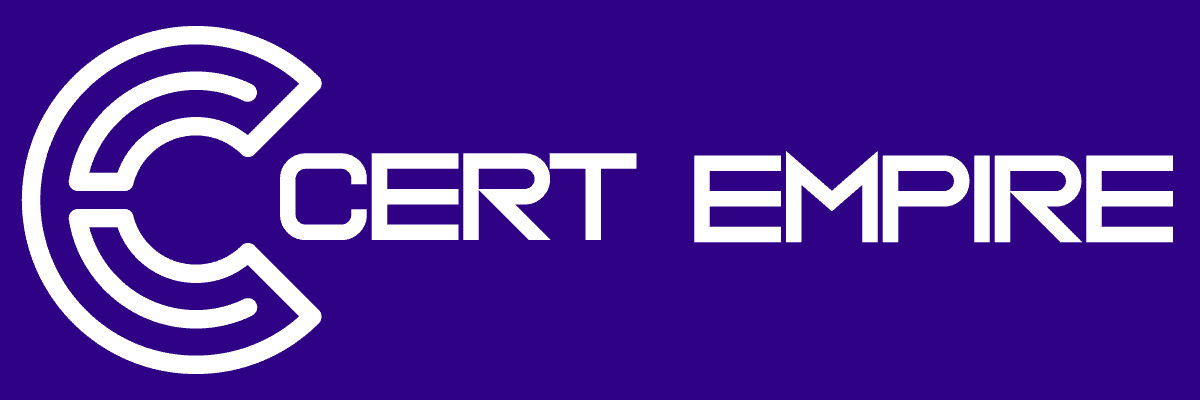
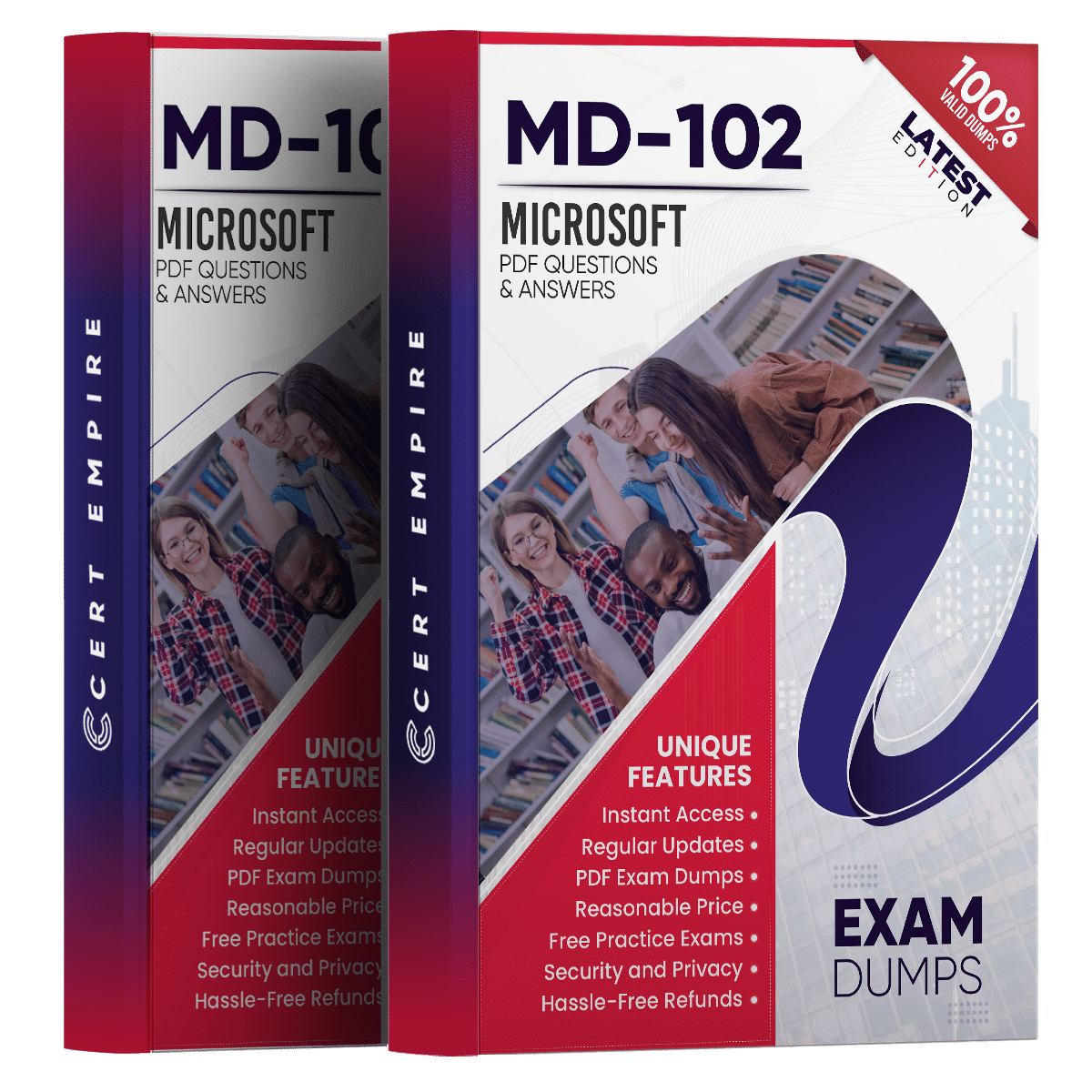


emily (verified owner) –
Cert Empire dumps simplified my preparation. I was able to focus on the right topics and pass easily.
arjunpj20 (verified owner) –
Hi Team,
I recently purchased the MD 102 dumps and while I noticed some of the answers might need reviewing, I appreciate the overall effort put into providing this study material. I’m hopeful that the team can update it to ensure better accuracy, and I look forward to any improvements in future versions. Thank you for your support!
Sienna Vaughan (verified owner) –
I liked receiving an email whenever MD-102 got updated. It helped me know I was using the latest version. Not many vendors actually bother to alert you that quickly after updates.